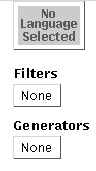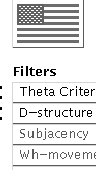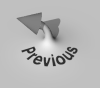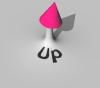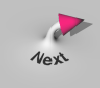Setup: User Defaults
Contents
Introduction
Unless user defaults are specified, PAPPI will start up in a "blank"
state: that is, without any theory or language loaded:

The user can proceed to load a theory and language manually via the
menu system. However, for convenience, PAPPI can be instructed to
load initial theory and language files, and preset various options on
startup. If the file init/Nuser_defaults exists,
PAPPI will load any defaults supplied there.
Note: by specifying the command line flag -nd (no
defaults) as follows:
CPapp -nd
PAPPI can be instructed to ignore the user defaults file.
Format
Each line in init/Nuser_defaults should have the
following format:
<Option, Value>
Note that "<" must appear as the first character in the
line, i.e. no leading blanks allowed, otherwise the entire line will
be treated as a comment, i.e. completely ignored.
Defaults and Options
Theory Defaults
Here is the list of settable theory defaults and their values:
| Option |
Type |
Example value |
Description |
language |
Suffix |
Eng |
The name of the language.
The suffix is used to access the associated parameters, periphery, lexicon
and GLR machine files.
Note: must also be defined in file
init/Nlanguage_info. This option may be locally
overridden by options parametersFileName,
peripheryFileName, and lexiconFileName.
|
lexFileName |
Path |
lex2.pl |
The name of the lexicon preamble file. This file is
loaded first whenever a lexicon is loaded.
Not to be confused with the option lexiconFileName.
Note: default is lex.pl |
lexiconFileName |
Path |
lexiconEng.pl |
The name of the lexicon file.
Note: locally overrides option language |
parametersFileName |
Path |
parametersEng.pl |
The name of the language parameters file.
Note: locally overrides option language |
parserFileName |
Path |
j5parser.pl |
The name of the parser file. |
peripheryFileName |
Path |
peripheryEng.pl |
The name of the language periphery file.
Note: locally overrides option language |
principlesFileName |
Path |
principles14.pl |
The name of the principles file. |
xbarFileName |
Path |
xbar.pl |
The name of X-bar file.
Note: see below. |
|
If xbarFileName is not present when language
is defined in Nuser_defaults , an error message like the
following will appear on startup:

Solution is to define xbarFileName.
For an example of defaults in action, see the section on Loading Order.
Here are the lookup rules for Path:
| Path |
Example |
Action |
| Absolute
|
/home/pappi2/principles13.pl
|
The absolute path is used for lookup since the file is specified uniquely.
|
| Relative
|
test/principles13.pl
|
The relative path from the current working
directory is checked first. If the file doesn't exist and
the PAPPI_HOME environment variable is set, a second
attempt is made to find the file relative to PAPPI_HOME.
|
| Filename only
|
principles13.pl
|
Current directory lookup first. If file is not found
and the PAPPI_HOME
environment variable is set, a second attempt is performed on
PAPPI_HOME/filename.
|
Loading Order
Theory files specified in
init/Nuser_defaults are loaded in the following order:
principlesFileName |
 |
language
(including xbarFileName) |
 |
lexiconFileName |
 |
peripheryFileName |
 |
parametersFileName |
 |
parserFileName |
|
|
Example:
init/Nuser_defaults:
...
< language, Jap >
< principlesFileName, principles13d.pl >
< parserFileName, j5dparser.pl >
< lexiconFileName, lexiconJap-v2.pl >
...
|
will result in the following PAPPI display at startup:

Note that lexiconJap-v2.pl has been loaded on top of
lexiconJap.pl.
Display and Tracing Options
Parsing Display Options
During parsing, the parser operations panel will receive a steady
stream of updates which provide feedback on which operations are being
exercised:

The following options control the display of those updates:
| Option |
Type |
Default |
Description |
tracingUpdatePref |
OFF QUIET NOISY |
NOISY |
OFF - No updates are made to the parser operation
panels during parsing.
QUIET - only the numbers counting calls and successes are updated
during parsing.
NOISY - in addition to number counting, parser operation will wink
briefly or "flash" as they're being called. See also option
tracingFlashLength.
|
tracingFlashLength |
Milliseconds |
0 |
Controls the minimum length of the flash
interval for a parser operation when tracingUpdatePref is
set to NOISY.
|
tracingFilterBacktrack |
ON OFF |
ON |
Optimizes whether backtracking is done over parser
operations that have been pre-declared as filters.
ON - no backtracking over filters will be done.
OFF - full backtracking.
|
tracingContractions |
ON OFF |
OFF |
Controls whether contractions are reported during
the Expand Contractions stage in Parse PF.
For an example of contraction reporting, see ParsePF.
|
tracingPrintTreeStructures |
ON OFF |
OFF |
Controls what format structures are display in when
Print before and/or Print after are enabled
for parser operations. See example immediately below:
OFF - Bracketed expression output.
ON - Full tree display.
|
|
Example of Print after tracing for Theta
Criterion with tracingPrintStructures off:
Update preferences as well as other tracing options can be adjusted
using the Tracing control panel under the
Options menu:

| Option |
Type |
Default |
Description |
generalShowPrologWarnings |
ON OFF |
OFF |
ON - Prolog warnings are displayed using a pop-up
window, as shown in the example below.
OFF - no Prolog warnings are shown. The "proceed" option is assumed.
|
|
Example of a typical Prolog warning:

This option can also be manually changed in the
Miscellaneous panel under the Options menu:

Note: if the option is turned off, predicates from files that are loaded
later will be automatically allowed to "clobber" or supercede earlier
definitions. For debugging, it is recommended that the option be
turned on.
General Input/Output Display Options
| Option |
Type |
Default |
Description |
generalTextWrap |
ON OFF |
ON |
ON - text in the output windows wraps at the end of the
line.
OFF - use the horizontal scroll bar to see the text beyond the right
edge of the output window.
|
prologTextLine |
ON OFF |
OFF |
Enables an input text line for
typing simple commands directly to Prolog.
|
|
An example of use:

Note: The -pl command line option can also be used at
startup to enable this feature.
There are two ways to get direct access to the Prolog command line
interface for (complex) queries. One method is to type the key
combination Meta-Escape when the input window has
focus. The second is to select Enter Prolog... under the
Run menu:

Either way, the PAPPI interface buttons will made inactive:

and control will be transferred to the terminal window in which PAPPI was
started:
TO RETURN TO THE PARSER, TYPE ^D (CONTROL-D).
Quintus Prolog Release 3.3 (Sun 4, SunOS 5.5.1)
Originally developed by Quintus Corporation, USA.
Copyright (C) 1996, AI International Ltd. All rights reserved.
Castle Chambers, High Street, Berkhamsted, Herts, UK. +44 (0)1442 873873
Email: support@aiil.co.uk WWW: http://www.aiil.co.uk
Licensed to NEC Research Institute
| ?-
|
To restore control to the graphical user interface, type the
Control-D key combination at
the Prolog prompt (?-).
The text font used in the output window can be customized as follows:
| Option |
Type |
Example values |
Description |
generalFontFamily |
Family |
Helvetica |
Font family used for the input and output windows.
Note: see the Family attribute in
init/fontlist.
|
generalFontSize |
Point size |
14 |
Font size used for the input and output windows.
Note: see the Size attribute in
init/fontlist.
|
generalFontSlant |
Slant |
Roman, Italic |
Default font slant used for the input and output windows.
Note: see the Slant attribute in
init/fontlist for
available values.
|
generalFontWeight |
Weight |
Bold, Medium |
Default font weight used for the input and output windows.
Note: see the Weight attribute in
init/fontlist for
available values.
|
generalFontWidth |
Width |
Narrow, Normal |
Font width used for the input and output windows.
Note: see the Width attribute in
init/fontlist for
available values.
|
|
Note: in the absence of init/Nuser_defaults settings, the
default font is: 12pt Roman Medium Normal Courier.
Example File Display
A file of examples can be brought up using the
Examples... button. For instance:

This window can have independent font display options:
| Option |
Type |
Example values |
Description |
exampleFontFamily |
Family |
Helvetica |
Font family used for the example window.
Note: see the Family attribute in
init/fontlist.
|
exampleFontSize |
Point size |
14 |
Font size used for the example window.
Note: see the Size attribute in
init/fontlist.
|
exampleFontSlant |
Slant |
Roman, Italic |
Default font slant used for the example window.
Note: see the Slant attribute in
init/fontlist for
available values.
|
exampleFontWeight |
Weight |
Bold, Medium |
Default font weight used for the example window.
Note: see the Weight attribute in
init/fontlist for
available values.
|
exampleFontWidth |
Width |
Narrow, Normal |
Font width used for the example window.
Note: see the Width attribute in
init/fontlist for
available values.
|
|
Note: in the absence of init/Nuser_defaults settings, the
example font is identical to the general font. If neither are defined
by user defaults, the common default font is: 12pt Roman Medium
Normal Courier.
Tree Display
In general, phrase markers can be displayed as trees or bracketed
expressions:
| Option |
Type |
Default |
Description |
treeTypeChoice |
PrintNoTrees PrintSSTrees PrintPSTrees |
PrintSSTrees |
PrintNoTrees - displayed as bracketed expressions.
PrintSSTrees - Slingshot trees. Regular tree display with clickable
nodes etc.
PrintPSTrees - Postscript
trees. Obsolete. Works only if PAPPI is built with
the old Sun NeWS toolkit and the command line
flag -NeWS is used.
|
|
Example with option PrintNoTrees:
Example with option PrintSSTrees:
Tree labels can also have independent font display options. Here,
there are two types of labels shown. The first kind is used to label
non-terminal nodes, e.g. VP/Vt[2] and
terminals, e.g. taroo-ga. The gloss font
is specified separately on a per-language basis in init/language_info. The
font specifications given below are for the former case:
| Option |
Type |
Example values |
Description |
treeFontFamily |
Family |
Helvetica |
Font family used for tree labels.
Note: see the Family attribute in
init/fontlist.
|
treeFontSize |
Point size |
14 |
Font size used for tree labels.
Note: see the Size attribute in
init/fontlist.
|
treeFontSlant |
Slant |
Roman, Italic |
Default font slant used for tree labels.
Note: see the Slant attribute in
init/fontlist for
available values.
|
treeFontWeight |
Weight |
Bold, Medium |
Default font weight used for tree labels.
Note: see the Weight attribute in
init/fontlist for
available values.
|
treeFontWidth |
Width |
Narrow, Normal |
Font width used for tree labels.
Note: see the Width attribute in
init/fontlist for
available values.
|
|
Note: in the absence of init/Nuser_defaults settings, the
tree font is identical to the general font. If neither are defined
by user defaults, the common default font is: 12pt Roman Medium
Normal Courier.
| Option |
Type |
Default |
Description |
treeLeftMargin |
Pixels |
20 |
The margin between the left edge of the output window
and a tree.
|
treeBottomMargin |
Pixels |
20 |
The minimum gap to leave after a tree in the output window.
|
|
Most of the tree options described above can also be manually selected
using the Tree Layout control panel under the
Options
menu:

Print Options
The output window may be saved as a "history". This history may be
printed as a postscript file using the Print command under the
History menu.
There are various options controlling the
print format:
| Option |
Type |
Default |
Description |
printingOrientation |
portrait landscape |
portrait |
History is printed either in portrait or landscape format.
|
printer |
String |
PRINTER |
Uses the PRINTER environment variable if not specified.
|
printingScale |
Float |
0.7 |
By default, the history is printed at 70% reduction in
image size.
|
printingLeftMargin |
Points |
50 |
The left margin from the printable edge of the page.
Note: value before scaling.
|
printingTopMargin |
Points |
50 |
The top margin from the printable edge of the page.
Note: value before scaling.
|
printingBottomMargin |
Points |
50 |
The minimum gap to leave at the bottom of the page.
Note: value before scaling. Trees will not be split across pages.
|
|
All of the print options can be manually adjusted via the
Printing control panel under the Options
menu:

Demo Defaults
There should be no need to change the following options for the demo button:
| Option |
Type |
Example value |
Description |
demoOLWMCheck |
ON OFF |
ON |
Demo normally runs properly only when the OpenLook Window
Manager is operating.
ON - prevents the demo from running under any other
window manager.
OFF - skips the check.
Note: the check does not work for remote displays.
|
demoParserFileName |
Path |
i5parser.pl |
The name of the demo parser file. |
demoPrinciplesFileName |
Path |
principles13.pl |
The name of the demo principles file. |
demoTimeFactor |
Integer between 1 and 9 |
1 |
Controls the speed of the demo. Higher is faster. |
demoTimeInterval |
Seconds |
30000 |
The interval between demo repeats in continuous mode. |
|
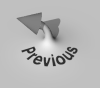
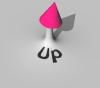
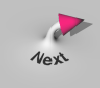 Language Info
Language Info
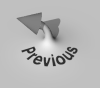
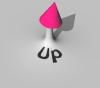
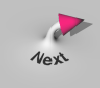 Language Info
Language Info