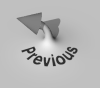
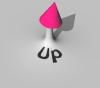
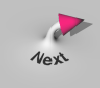 Special Batch Jobs
Special Batch Jobs
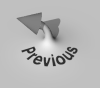
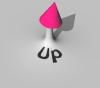
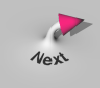 Special Batch Jobs Special Batch Jobs
|
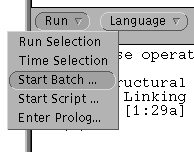 |
|
| Example Files |
| Running Example Files |
.xpl. Generally, these contain a
list of examples and comments. Here is a typical example file:
"A Course in GB Syntax" BY LASNIK AND URIAGEREKA THE THETA-GRID AND X-BAR THEORY [1:4a] John slept [1:4b] John hit Bill [1:8a] *John slept Bill [1:8b] *John hit THE LF COMPONENT AND QUANTIFIER RAISING [1:10a] Mary likes everyone [1:12a] Someone likes everyone [1:13a] *Who does mary like john % Vacuous operator |
The format of each line is explained below:
")
%)
~)
[)
[..], and
* and ? are discarded. The
rest of the line will used as the input sentence.
.xpl file.
First, individual sentences can be selected manually from an example window:
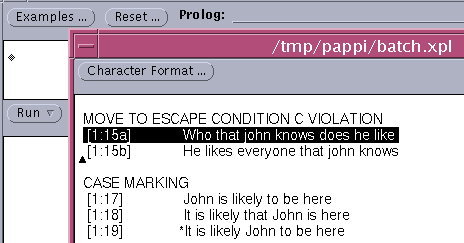
To bring up an example window, use the Examples... button
immediately above the input window. Individual lines can then be
highlighted by triple-clicking. To run the highlighted sentence, click
on the Run below the input window. (In general, text from
any window can be run in this fashion.)
The second method is to run the entire example file as a batch job. To
do this, select Start Batch... from the Run
menu:
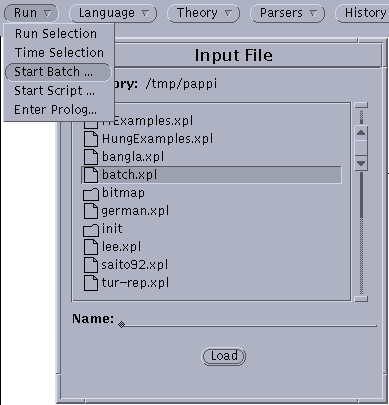
PAPPI will bring up the selected example file in a window and work its way down the file line by line. The sentence currently being parsed will be highlighted.
To stop the batch job, simply select Stop Batch from the
Run menu:
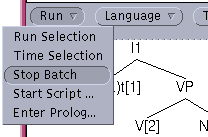
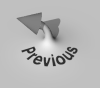
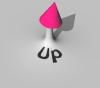
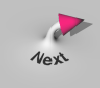 Special Batch Jobs Special Batch Jobs
|